Excel is a powerful tool for basic construction cost estimating, offering flexibility, customization, and ease of use. For beginners in construction estimating, learning to create cost estimates in Excel can save time, improve budget accuracy, and enhance project planning.
This guide will take you through setting up a construction cost estimate in Excel, covering the essential steps, formulas, and tips to create an efficient estimating template.
Why Use Excel for Construction Cost Estimating?
Excel provides a straightforward and accessible platform for managing cost estimates, especially for smaller projects or for those who are new to estimating. It allows you to organize data, use custom formulas, and even visualize costs, making it ideal for budgeting, tracking expenses, and managing financial data in real time.
Additionally, Excel’s flexibility means that templates can be customized to fit the specific needs of a project or estimator, allowing for a tailored approach to construction cost estimating.
Key Components of a Basic Construction Cost Estimate in Excel
Before diving into setup, it’s essential to understand the primary components of a construction cost estimate. A basic estimate typically includes:
- Project Information: Basic project details, such as project name, location, client, and timeline.
- Materials: A list of all materials required, including quantities, unit costs, and total material costs.
- Labor: An estimate of labor hours, hourly rates, and total labor costs.
- Equipment: Costs related to machinery, tools, or rental equipment needed for the project.
- Overhead and Indirect Costs: Costs that support project completion but aren’t directly tied to specific tasks, such as administration, insurance, and permits.
- Contingency and Profit: Additional funds allocated for unexpected expenses and profit margin.
Step-by-Step Guide to Creating a Construction Cost Estimate in Excel
Step 1: Setting Up the Excel Template
Open Excel and create a new spreadsheet. Begin by setting up separate sections for each component of the estimate. For clarity and organization, label each section:
- Project Details: At the top of the sheet, reserve a space for project information, including:
- Project name
- Project location
- Client name
- Start and end dates
- Column Headers: Next, set up headers for each column to organize cost data. Common headers include:
- Item/Description: Describes the material, labor, or equipment.
- Quantity: The amount of each item needed.
- Unit Cost: Cost per unit for each item.
- Total Cost: The total cost for each item (quantity multiplied by unit cost).
Step 2: Inputting Material Costs
Materials are a significant component of any construction estimate, so it’s essential to list each material and its associated costs accurately.
- Create a “Materials” Section: Label this section “Materials” and add headers for “Description,” “Quantity,” “Unit Cost,” and “Total Cost.”
- Input Material Data: List each material (e.g., concrete, lumber, nails) along with the estimated quantity needed.
- Use Formulas for Cost Calculation: In the “Total Cost” column, use the formula =Quantity*Unit Cost to calculate the cost for each material. For example, if Quantity is in column B and Unit Cost in column C, the formula in the Total Cost cell would be =B2*C2.
- Total Material Costs: Below the list of materials, calculate the total material cost by using the SUM function. For instance, =SUM(D2:D10) if your Total Cost column for materials runs from D2 to D10.
Step 3: Calculating Labor Costs
Estimating labor costs requires an understanding of hourly wages and the time needed to complete tasks.
- Create a “Labor” Section: Below the materials, label this section “Labor” and use the same headers—Description, Quantity, Unit Cost, and Total Cost.
- Enter Labor Data: List each task or trade (e.g., carpentry, electrical) along with the estimated hours required.
- Calculate Total Labor Costs: In the Unit Cost column, enter the hourly wage rate for each role. Use the formula =Quantity*Unit Cost in the Total Cost column to calculate the cost per task.
- Total Labor Costs: Sum the Total Cost column for labor to get the overall labor costs.
Step 4: Adding Equipment Costs
For construction projects, equipment costs are crucial and can vary widely based on whether the equipment is owned, leased, or rented.
- Create an “Equipment” Section: Label this section “Equipment” and use the standard headers (Description, Quantity, Unit Cost, Total Cost).
- Input Equipment Costs: Enter the types of equipment needed, the quantity (e.g., rental days), and the rate per unit (daily or hourly rate).
- Calculate Equipment Totals: Use the formula =Quantity*Unit Cost to calculate the total for each piece of equipment.
- Total Equipment Costs: Use SUM to calculate the total cost of all equipment.
Step 5: Adding Overhead and Indirect Costs
Indirect costs support project completion but aren’t directly tied to any particular construction activity.
- Create an “Overhead” Section: Add indirect cost items such as project management, permits, utilities, and insurance.
- Estimate Indirect Costs: Assign a fixed amount or percentage for each overhead item, depending on your cost allocation method.
- Calculate Total Overhead: Use SUM to calculate the total of all overhead items.
Step 6: Including Contingency and Profit
Contingency funds cover unexpected expenses, and a profit margin ensures project profitability.
- Add a Contingency Row: Below the overhead costs, add a row for contingency. Generally, contingency is estimated as a percentage of total direct costs (typically 5-10%).
- Use the formula =Total Direct Costs*Contingency Percentage to calculate this.
- Add Profit Margin: Similarly, add a row for profit margin, using a percentage of total costs as the basis.
Step 7: Calculating the Final Project Estimate
To complete the estimate, sum up all sections.
- Subtotal Direct Costs: Add totals for materials, labor, and equipment.
- Subtotal Indirect Costs: Add the total for overhead.
- Final Total: Sum up all subtotals, contingency, and profit to get the final project cost estimate.

Tips for Effective Construction Cost Estimating in Excel
- Use Color-Coding: Apply color to different sections (e.g., blue for materials, green for labor) to enhance readability.
- Create Custom Formulas: Use Excel’s formula features for automatic calculations, making it easier to update quantities or unit costs.
- Use Data Validation: Apply data validation to prevent incorrect entries and ensure accurate data input.
- Lock Important Cells: Prevent changes to key formulas or completed sections by locking cells.
- Utilize Templates: Save your estimate as a template to reuse for future projects, saving time and ensuring consistency.
Benefits of Using Excel for Construction Cost Estimating
- Customization: Excel allows full control over template design, ensuring it meets project needs.
- Flexibility: Excel’s formulas and cell customization features make it easy to adjust estimates as project requirements change.
- Accessibility: Since Excel is widely available, it’s accessible to most construction professionals, making it easy to collaborate and share.
- Data Visualization: Excel’s charts and graphs help estimators visualize costs and identify trends.
Limitations of Using Excel for Construction Cost Estimating
While Excel is useful for basic estimating, it may have limitations on larger or more complex projects.
- Lack of Automation: Excel lacks automation features found in advanced estimating software.
- Potential for Human Error: Manual data entry can lead to errors if not reviewed carefully.
- Scalability: For large-scale projects, Excel’s capabilities may be limited compared to industry-specific software.
The Role of Excel in Cost Estimating and Project Management
Excel provides an essential tool for estimators, especially those managing small to mid-sized projects. By using Excel for cost estimating, estimators can create effective budgets, adjust data in real-time, and manage project costs easily. For estimators looking to advance their skills, learning to master Excel for estimating is a valuable foundation.
Conclusion
Excel is a versatile tool for construction cost estimating, providing flexibility, customization, and simplicity for professionals. By understanding how to organize data, use formulas, and implement basic templates, estimators can create accurate, effective estimates that enhance project planning and budgeting.
Whether you’re a beginner or looking to refine your estimating skills, Excel offers a solid platform to support your construction estimating needs.
Ready to Advance Your Construction Estimating Skills?
Take your estimating expertise to the next level with our Quantity Surveying Course Online! This course covers essential techniques, Excel estimating templates, and advanced budgeting methods, helping you master the skills you need for effective cost estimation.
[Sign up today and start mastering construction estimating!]