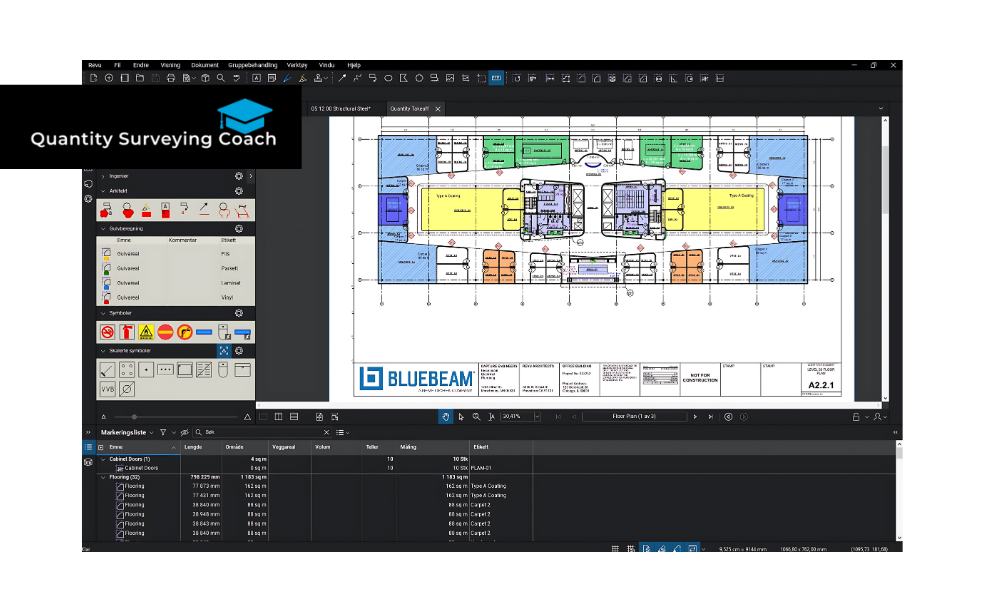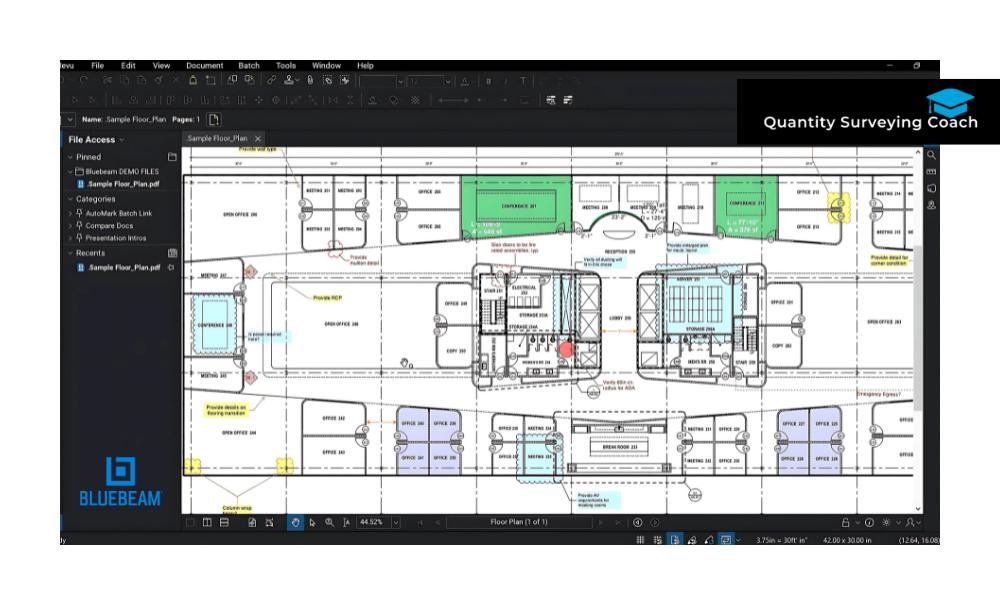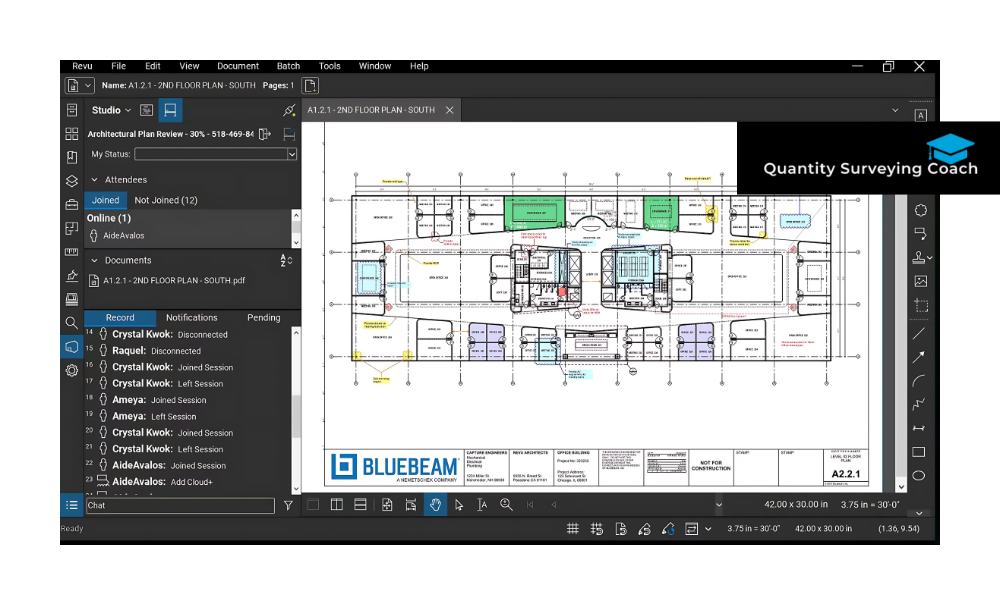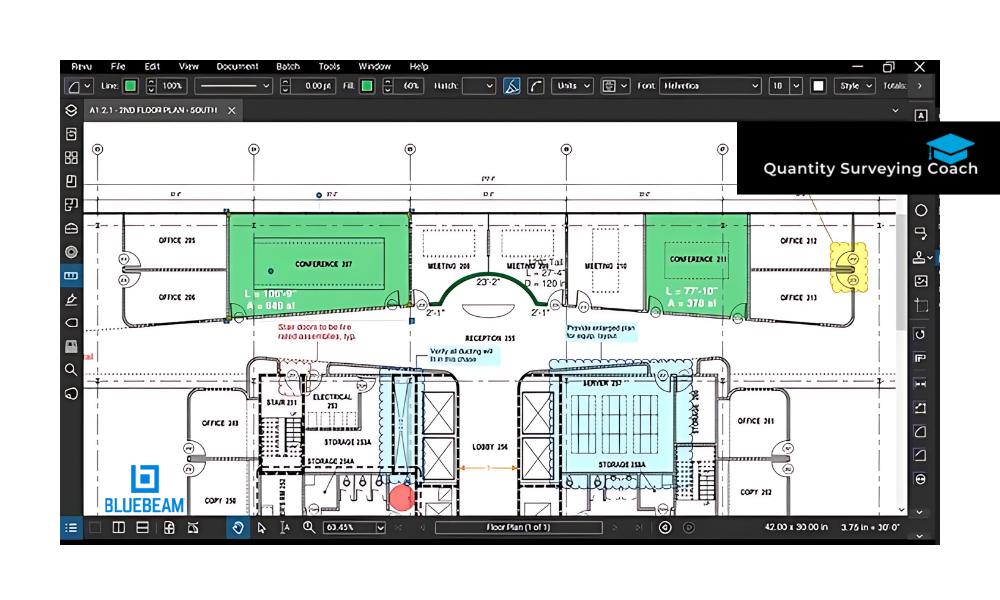Bluebeam Revu is an industry-standard PDF software designed specifically for architecture, engineering, and construction (AEC) professionals. Its powerful markup, measurement, and collaboration tools make it a favorite among quantity surveyors, contractors, and project managers who need accurate digital takeoffs and efficient document management. This guide will cover the essential features and tools in Bluebeam Revu, helping beginners navigate the software and leverage its capabilities for their projects.
What is Bluebeam Revu?
Bluebeam Revu is a PDF-based software solution tailored for the AEC industry, providing a suite of tools to streamline project workflows. From annotating drawings to performing digital takeoffs and collaborating in real-time, Bluebeam Revu offers everything professionals need to manage documents efficiently and improve project accuracy.
Whether you’re working on a large-scale commercial project or a smaller residential build, Bluebeam Revu is designed to help you optimize your work, reduce errors, and enhance collaboration.
Key Features of Bluebeam Revu for Beginners
Here are the core features in Bluebeam Revu that beginners should familiarize themselves with:
Markup Tools
One of the most powerful features of Bluebeam Revu is its markup tools. Markups are essential for highlighting important details, adding notes, and annotating project documents, allowing users to communicate efficiently across teams.
Text Markups:
Add comments, instructions, or observations to your PDF drawings. You can customize text color, font, and size for clarity.
Shape Markups:
Draw shapes like rectangles, circles, and polygons to highlight specific areas in your document.
Stamps and Symbols:
Add customizable stamps to mark documents as “Approved,” “Draft,” etc., and use symbols for items like doors or windows.
With Bluebeam’s markup tools, users can create clear and consistent annotations that make communication with team members more effective.
Measurement Tools
For quantity surveyors and estimators, measurement tools in Bluebeam Revu are essential. They allow users to perform digital takeoffs accurately, eliminating the need for manual measurements and calculations.
Length, Area, and Volume Measurements:
Measure lengths, calculate areas, and even determine volumes directly from digital drawings.
Perimeter and Angle Tools:
Calculate perimeters and measure angles for complex structures.
Custom Scales:
Set custom scales to ensure measurement accuracy based on the document scale.
By automating takeoffs, these tools save time and improve accuracy, making them invaluable for cost estimation and project planning.
Bluebeam Studio
Bluebeam Studio is a cloud-based collaboration platform integrated within Bluebeam Revu. Studio enables team members to work together on documents in real time, regardless of location.
Studio Sessions:
Collaborate with multiple team members on a single document, allowing everyone to add markups and comments simultaneously. Ideal for remote teams or cross-functional collaboration.
Studio Projects:
Manage and store project files securely in the cloud, providing easy access to project documents and keeping everyone aligned with the latest versions.
With Bluebeam Studio, project teams can improve communication, stay updated on project changes, and ensure everyone works with the most current documents.
Document Management
Bluebeam Revu’s document management tools make it easy to organize, search, and manage files efficiently.
File Organization:
Revu allows you to group, organize, and structure your project files, keeping everything in one place.
Search and OCR (Optical Character Recognition):
OCR converts scanned images into searchable text, making it easier to find specific details within PDFs.
Slip-Sheeting:
Automatically replace old versions of drawings with new ones, maintaining a record of past changes.
These document management tools ensure that project files are well-organized and easily accessible, which is crucial for maintaining document control on complex projects.
Layer and Overlay Features
The layer and overlay tools in Bluebeam Revu allow users to compare multiple versions of a drawing or view different project layers.
Layer Management:
Organize elements within a PDF by layers, making it easy to isolate or combine specific parts of the document.
Overlay Pages:
Compare different versions of drawings by overlaying pages, allowing users to spot changes, discrepancies, or missing details quickly.
For quantity surveyors, layer and overlay tools are invaluable for tracking changes in project scope and ensuring every detail is accounted for in estimates.
Tool Chest
The Tool Chest is a convenient feature in Bluebeam Revu that stores commonly used tools and markups for quick access.
Save Custom Tools:
Save frequently used tools and markups to the Tool Chest, including measurement scales, markups, and symbols.
Reuse Across Projects:
Once saved, tools in the Tool Chest can be reused in multiple projects, ensuring consistency and efficiency.
The Tool Chest helps users streamline repetitive tasks and maintain consistency across different projects, saving time and improving accuracy.
Batch Processing
Batch processing is a feature available in certain Bluebeam Revu versions (CAD and Extreme) that allows users to apply actions to multiple documents simultaneously. For larger projects, batch processing is a time-saver.
Batch Markup and Comparison:
Add markups, compare documents, and apply other changes to multiple PDFs at once.
Batch Linking and Slip-Sheeting:
Add hyperlinks, replace sheets, and manage documents across multiple files, simplifying document management on large projects.
Batch processing tools allow quantity surveyors and project managers to perform repetitive tasks more efficiently, making them ideal for high-volume projects.
Getting Started with Bluebeam Revu: Beginner’s Steps
If you’re new to Bluebeam Revu, here’s a quick guide to help you get started:
Set Up Your Workspace
Customizing your workspace will make navigating Bluebeam Revu easier and more intuitive.
Profiles:
Bluebeam offers pre-defined profiles for specific workflows, such as Quantity Takeoff and Design Review. Choose a profile that aligns with your needs, or create a custom one.
Toolbars and Panels:
Adjust the layout of your toolbars and panels to fit your preferences, making it easier to access frequently used tools.
Experiment with Markup and Measurement Tools
Start by practicing with the markup and measurement tools. Familiarize yourself with text annotations, shapes, and measurement scales to get comfortable with the basics.
Try Bluebeam Studio for Collaboration
Set up a Studio Session or join an existing one to experience real-time collaboration. Use Studio Projects to organize and store files, making it easy to access and share documents with team members.
Use the Tool Chest for Consistency
As you work, save commonly used markups and measurement tools to your Tool Chest. This will make it easier to maintain consistency across projects and save time on repetitive tasks.
Explore Document Management Features
Experiment with file organization, search functionality, and slip-sheeting. Try using OCR to convert scanned documents into searchable text, and practice using overlay and layer management tools to compare drawings.
Tips for Getting the Most Out of Bluebeam Revu
Once you’ve mastered the basics, here are some additional tips for maximizing Bluebeam Revu’s potential:
- Learn Keyboard Shortcuts: Bluebeam Revu has many shortcuts that speed up navigation and tool selection.
- Use Custom Symbols and Stamps: Save custom stamps and symbols to your Tool Chest for easy access.
- Experiment with Batch Processing (Revu CAD and Extreme): If you’re using Revu CAD or Extreme, practice batch processing for faster document handling.
- Join Bluebeam Training Sessions: Bluebeam offers online training resources, webinars, and tutorials that can help you gain deeper insights into the software’s features.
Conclusion
Bluebeam Revu is a powerful tool for AEC professionals, offering essential features and tools that improve project accuracy, enhance collaboration, and streamline document management. For beginners, learning to navigate Bluebeam’s markup, measurement, and document handling tools is a valuable first step toward efficient project workflows.
By exploring features like Bluebeam Studio, the Tool Chest, and document management options, you can quickly get up to speed and start using Bluebeam Revu to improve your productivity and project outcomes.
Want to Take Your Quantity Surveying Skills to the Next Level With Bluebeam Revu?
Enroll in our Quantity Surveying Course Online today! Gain hands-on experience with digital takeoffs, cost estimation, and project management essentials. Equip yourself with the skills top employers are looking for and become a leader in your field.